DIY Game Console With Arduino & Oled

 Build a Mini Game Console with Arduino and OLED Display V1
Build a Mini Game Console with Arduino and OLED Display V1
Welcome to an exciting DIY project!
In this tutorial, we’ll build a Mini Game Console using an Arduino Nano, SH1106 128×64 OLED Display, 6 Push Buttons, and a Buzzer.
This console lets you select and play four exciting mini-games:
Catch the Falling Object
Shooter Game
Flappy Bird
Wall Breaker

 Components Required
Components Required
Arduino Nano
1.3-inch OLED Display (SH1106 Driver, I2C Interface)
6× Push Buttons
2× Buzzers
1× TP4056 Charging Module
2× 6×4 Inch PCBs
Small Battery (for portable power
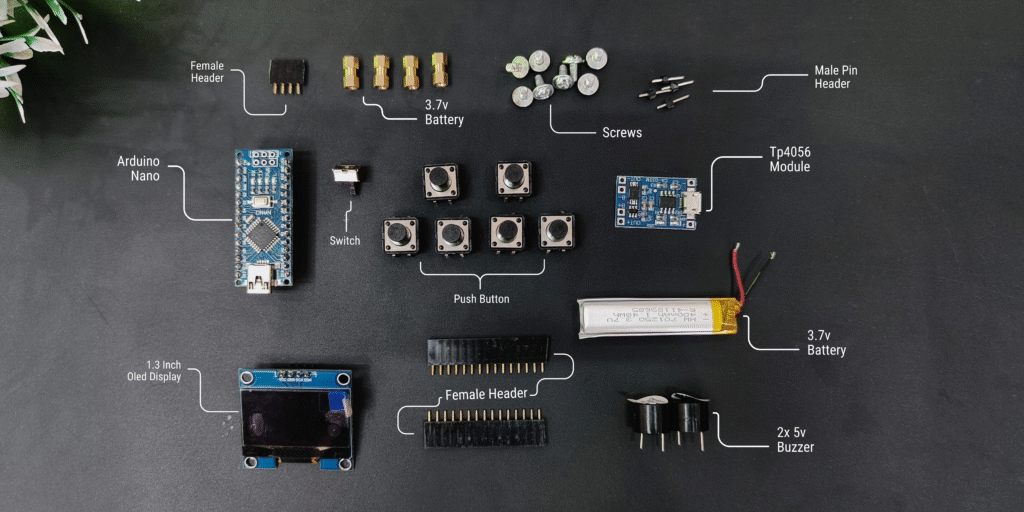
 Circuit Diagram
Circuit Diagram
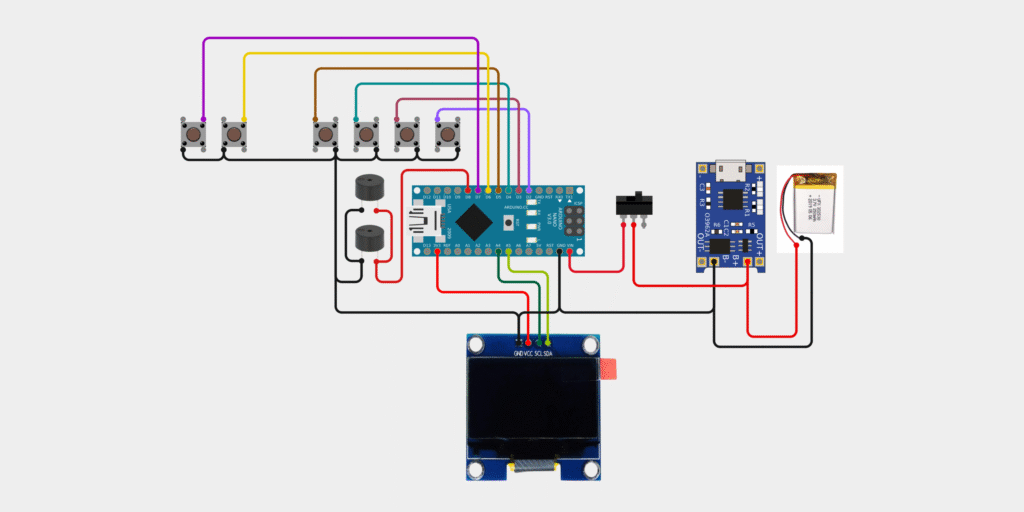
📟 Connections:
- VCC → 3.3V or 5V
- GND → GND
- SDA → A4
- SCL → A5
- Connect each button between Digital Pins 2 to 7 and GND.
- Positive → Both Buzzer Digital Pin 8
- Negative → GND
💻 Complete Code
🛠️ Making Steps
✅ Step 1: Test on Breadboard
Connect the OLED display, buttons, and buzzer to your Arduino Nano on a breadboard.
Upload the test code to ensure all components are working.
Verify that buttons respond, buzzer beeps, and games display properly.

 Step 2: Prepare Remote Template and Cut Zero PCB
Step 2: Prepare Remote Template and Cut Zero PCB
Print a remote-style layout template for button and screen placement.
Paste it on one 6×4 inch Zero PCB.
Cut the PCB in a game controller shape using a cutter or PCB saw.
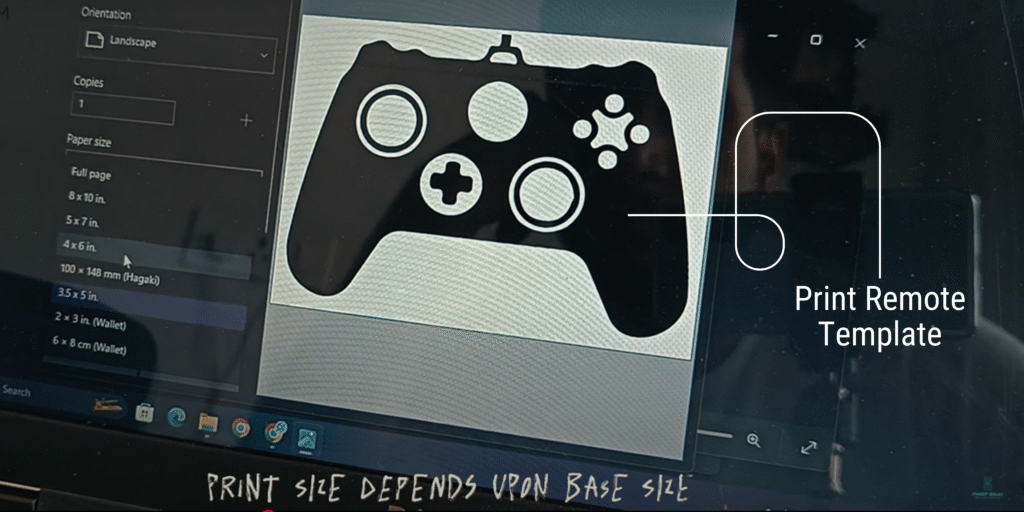
🔧 Step 3: Soldering and PCB Assembly
Place and solder all components (buttons, display, Nano, buzzer, battery terminals) onto the shaped Zero PCB.
Use male-female headers where needed for easy removal.
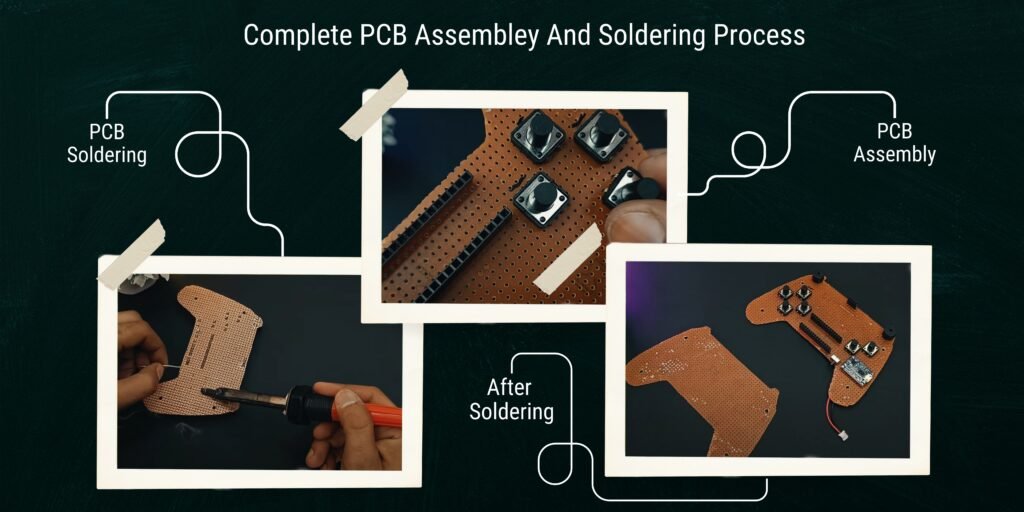
🔩 Step 4: Mount Second PCB as Back Cover
Take the second Zero PCB and cut it slightly larger than the main shape.
Use nuts and spacers to attach it behind the first PCB like a back cover.
This makes the console stronger and hides wiring.
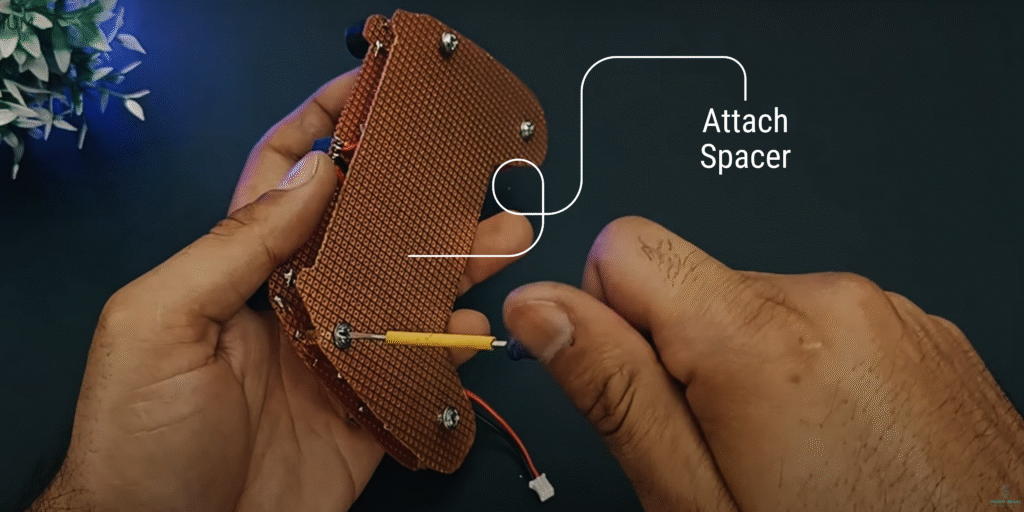
💻 Step 5: Upload Code
Connect Arduino Nano to your PC via USB.
Upload the final game code with all four games.
Use the link below to download the complete code:
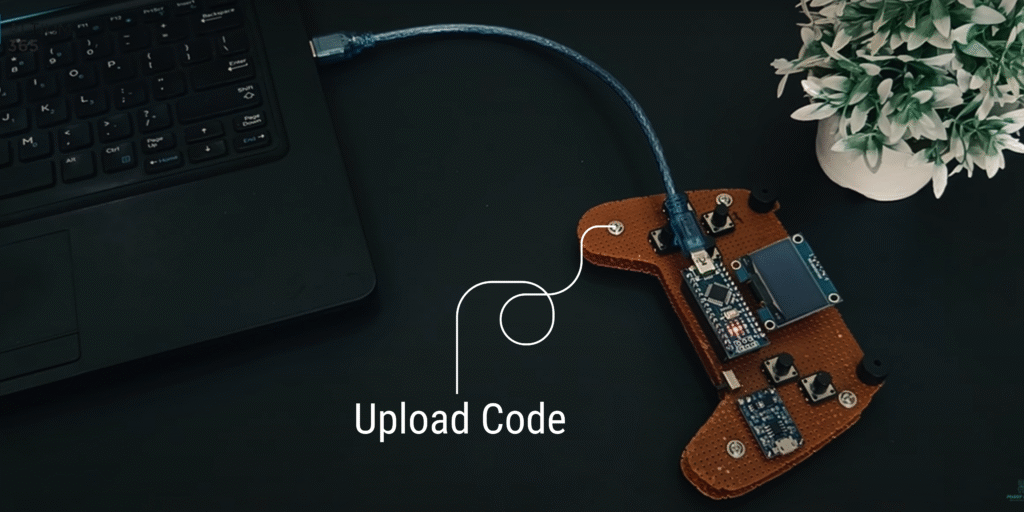
🧪 Final Testing
Power on the console (USB or battery).
Navigate through the game menu using UP/DOWN.
Select any game using the MENU button.
Test all buttons in-game.
Use EXIT button to return to menu.
Enjoy all 4 games with sound and responsive controls!

🧠 Game Descriptions
Catch the Falling Object – Move left or right to catch objects falling from the top. Score increases with each catch.
Shooter Game – Destroy enemies with shots while avoiding them. Earn points for each hit.
Flappy Bird – Tap to flap and pass through pipe gaps. Survive as long as possible.
Wall Breaker – Bounce the ball using a paddle and break bricks above.
Each game ends with a Game Over screen showing:
Your final score
The High Score saved in EEPROM

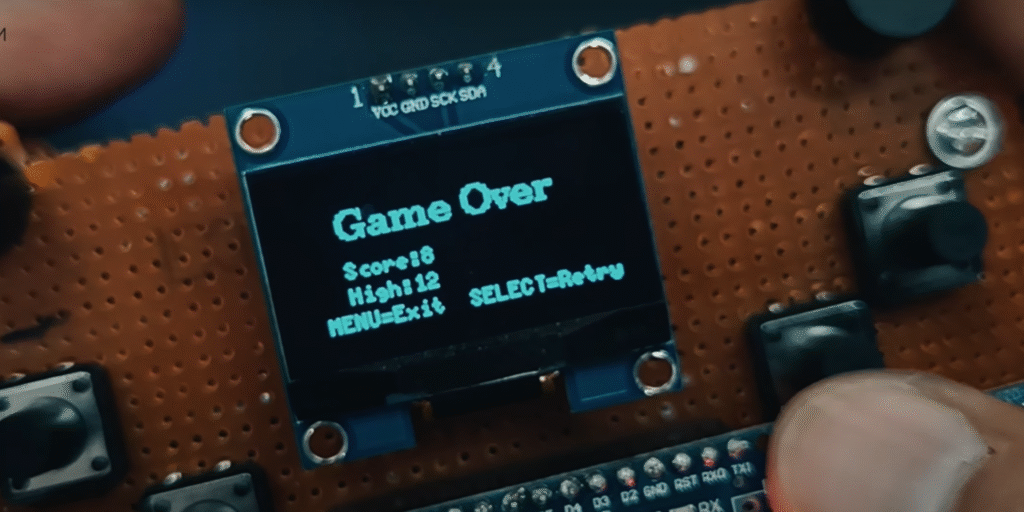
✅ Conclusion
This Mini Game Console project is:
✔️ Fun to build
✔️ Great for learning game logic, graphics, EEPROM, and sound
✔️ Portable and fully customizable
✔️ Includes Game Over logic and saved High Score system
You can extend this project by adding:
🎮 New games
💾 Score memory and leaderboard
🕹 Analog joystick control
🔋 Power monitoring or screen saver features
🕹️ Happy Gaming, Maker!

